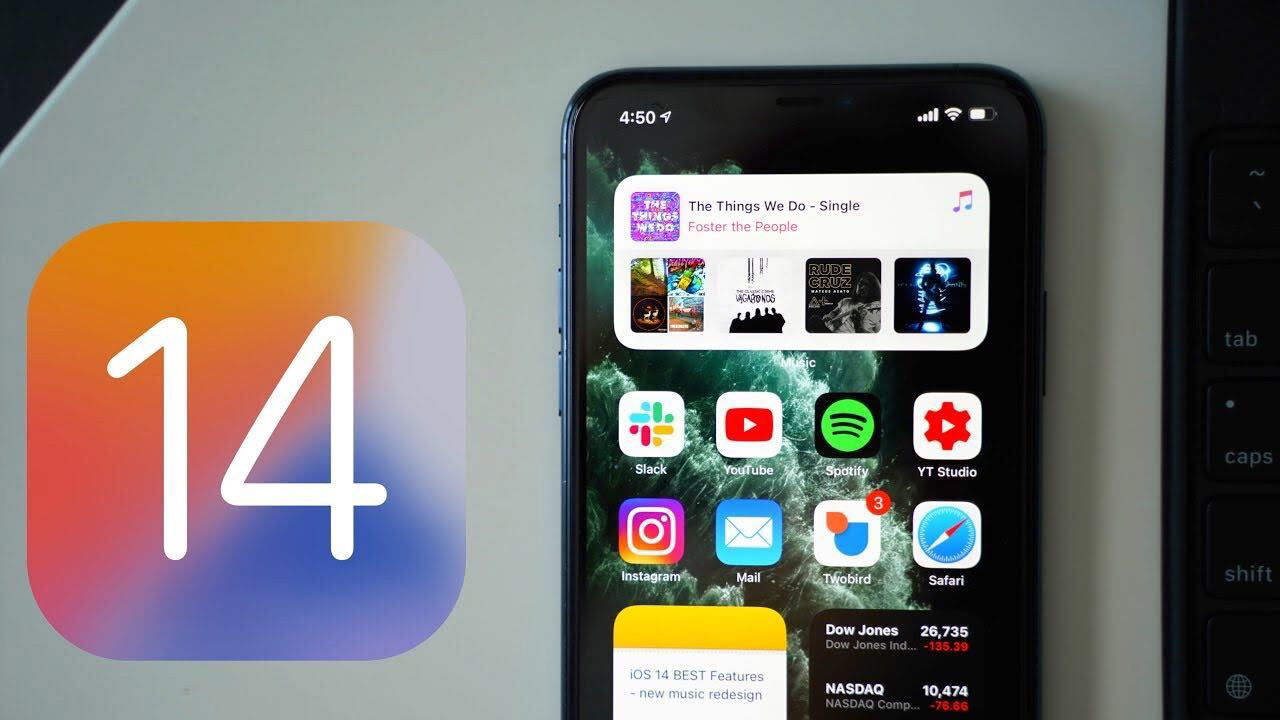
Apple’s iOS 14 update, coming this fall, is packed with tons of new features, functions, and design changes, many of which iOS users have been waiting for years. In our latest YouTube video, we highlight some of the best features included in iOS 14 that will make you want to upgrade to new software.
- Picture in Picture FaceTime – Do you know how FaceTime stops your video if you exit the app while on a FaceTime call? That is no longer the case in iOS 14 thanks to the Picture in Picture FaceTime option where you can use your phone normally while chatting.
- Compact phone calls – Are you fed up with phone calls that take over the entire iPhone screen and interrupt what you’re doing? If your iPhone is unlocked and in use, incoming phone calls now appear as a small banner that can be touched to expand or slide, making it little more than a passing nuisance.
- Application library – App Library is a one stop shop for all your apps, and it’s one of those features that makes you wonder why the iPhone didn’t always have it. You can find any of your installed apps in the App Library, and it allows you to get rid of home screen pages and hide apps if you want, for a much more organized iPhone interface.
- Default third-party apps – Tired of tapping links and making them open in Safari instead of Chrome? In iOS 14, you can configure the default mail and browser apps so that you are no longer forced to open links and compose messages in Apple’s Safari and Mail apps.
- Search in apps – Apple improved the search in iOS 14, and now when you type a search term, you can scroll down to the “Search in apps” section and tap an app to automatically start a search in that app. You can search for notes, reminders, mail, files, messages, the app store and more. Searching for apps was in iOS 13, but the feature in iOS 14 is expanded and more organized.
- Share approximate location – Many apps are hungry for your location data, and in iOS 14, Apple has a new privacy option that allows you to use location-based features while hiding your exact location. Applications like those that provide weather information don’t need to know exactly where you are, so you can now choose to share an approximate location instead of an exact location.
- Emoji Search – The Mac has always had a little search interface to find emoji, and in iOS 14, Apple finally brought this same emoji search option to the iPhone. Just tap on the emoji icon (or balloon) and then tap on the emoji search bar to find the exact character you are looking for.
- Dictation on device – In iOS 14, dictation now improves over time as you use your device with all of that learning done directly on the iPhone rather than through Apple’s servers. All processing is now done offline, so when you dictate a text message, note, or email to your iPhone, it stays on the device.
- Back Tap – With Back Tap, you can double or triple tap on the back of the iPhone to perform actions like taking a screenshot, accessing the Control Center, changing the volume and more. It is an Accessibility feature, but anyone can use it.
- Sound recognition – Another accessibility feature, sound recognition is a useful feature for those who are hard of hearing because it allows the iPhone to hear sounds like fire alarms, smoke, pets, buzzers, running water, screaming, and more. It is quite accurate and sends a notification every time the iPhone detects a sound.
- Exposure lock – Serious iPhone photographers will be happy to know that iOS 14 allows you to lock an exposure compensation value for an entire photo or video shoot with separate controls available to lock focus and camera exposure for a single shot.
- HomeKit control center – Your favorite HomeKit scenes can be accessed in the Control Center in iOS 14, plus there is an expanded HomeKit interface that you can access with one touch to make it easier than ever to control smart home products.
- Stacks of custom widgets – Apple added widgets for the home screen in iOS 14, so you can take them directly from the Today Center and place them on the iPhone’s home screen. Even better, Apple created Widget Stacks, so you can create a widget space on the home screen that houses multiple widgets that you can swipe between.
- QuickTake Video – Do you have an iPhone XR or iPhone XS? Good news, on iOS 14, you can use the QuickTake video feature that Apple added to the iPhone 11 and 11 Pro. You can press and hold the capture button in photo mode to capture quick video without taking precious seconds to switch to video mode . In iOS 14, QuickTake also works with the Volume Down button.
- Apple Music redesign – “For You” on Apple Music is now “Listen Now”, which offers better than ever suggestions of what you’d like to hear. The search offers suggestions based on genre and mood, and playlists now feature animated illustrations. It is a solid update for Apple Music users.
- Apple Music continues to play – There’s also another new Apple Music feature so good it deserved its own point: keep playing. When you listen to a single song or playlist and the music ends, Apple Music will now automatically play something similar so there is no dead air.
This list is not exhaustive, and there are many other great features included in iOS 14 that we will highlight in the future. If you have a new favorite change to iOS 14, please let us know in the comments below.
iOS 14 is available to developers and public beta testers right now, so anyone with a compatible device can download it. iOS 14 will be in beta testing for a few more months before it is released this fall.
To learn more about all the new features in iOS 14, be sure to check out our summary of iOS 14 and keep an eye out for our detailed guides and how we are adding to the site every day. Our guides and overview provide an in-depth look at all the new features in the update, while our procedures will teach you how to use them.
.