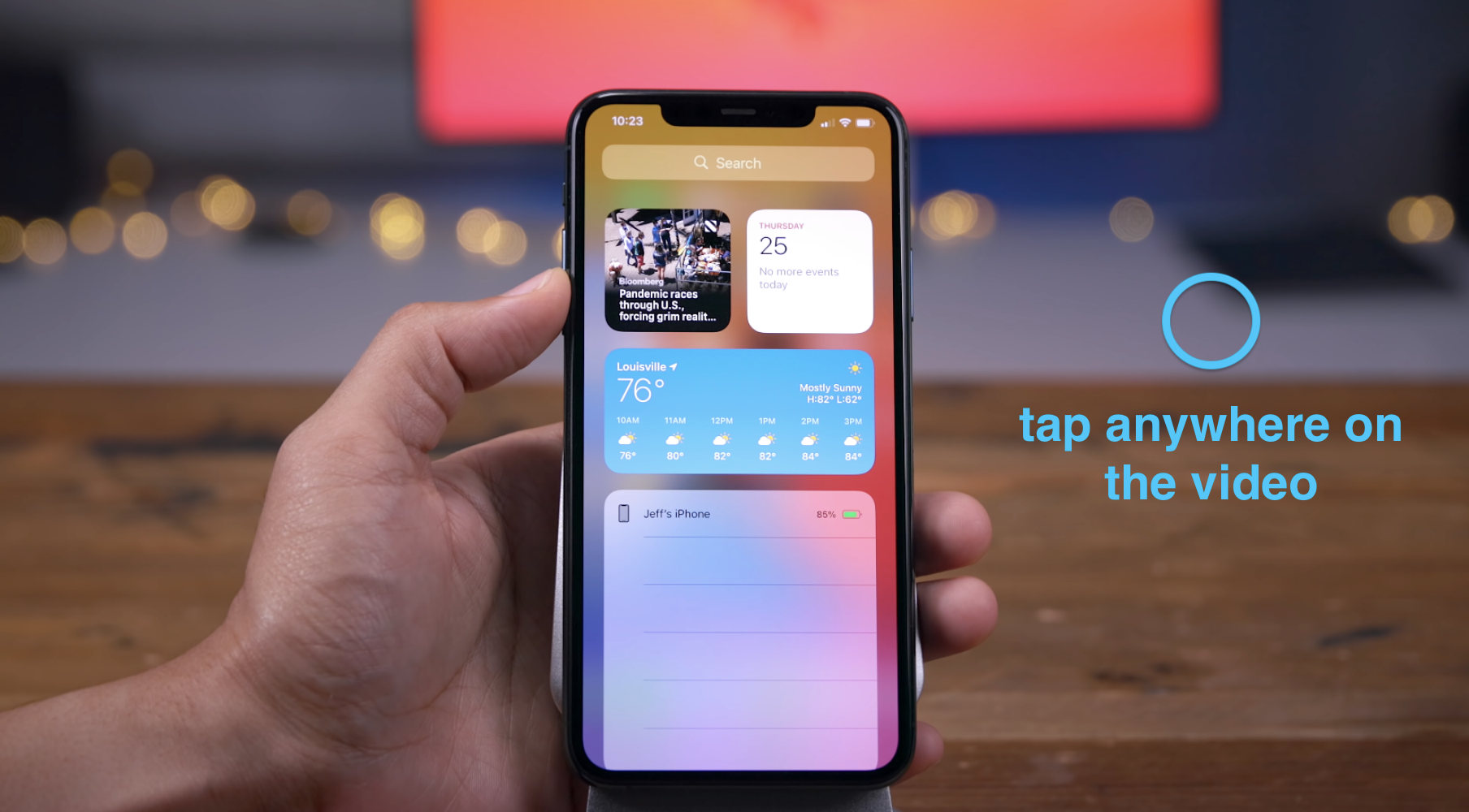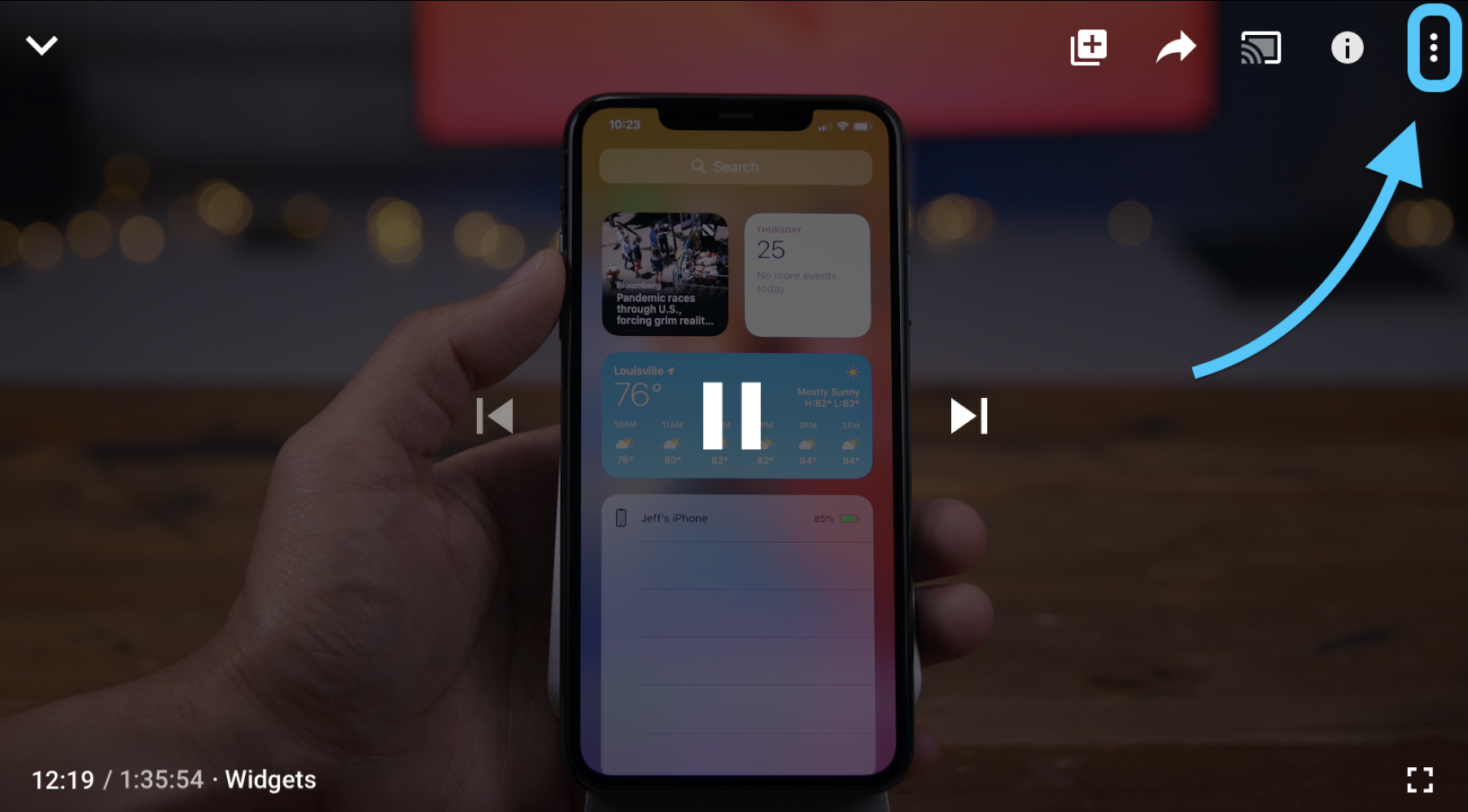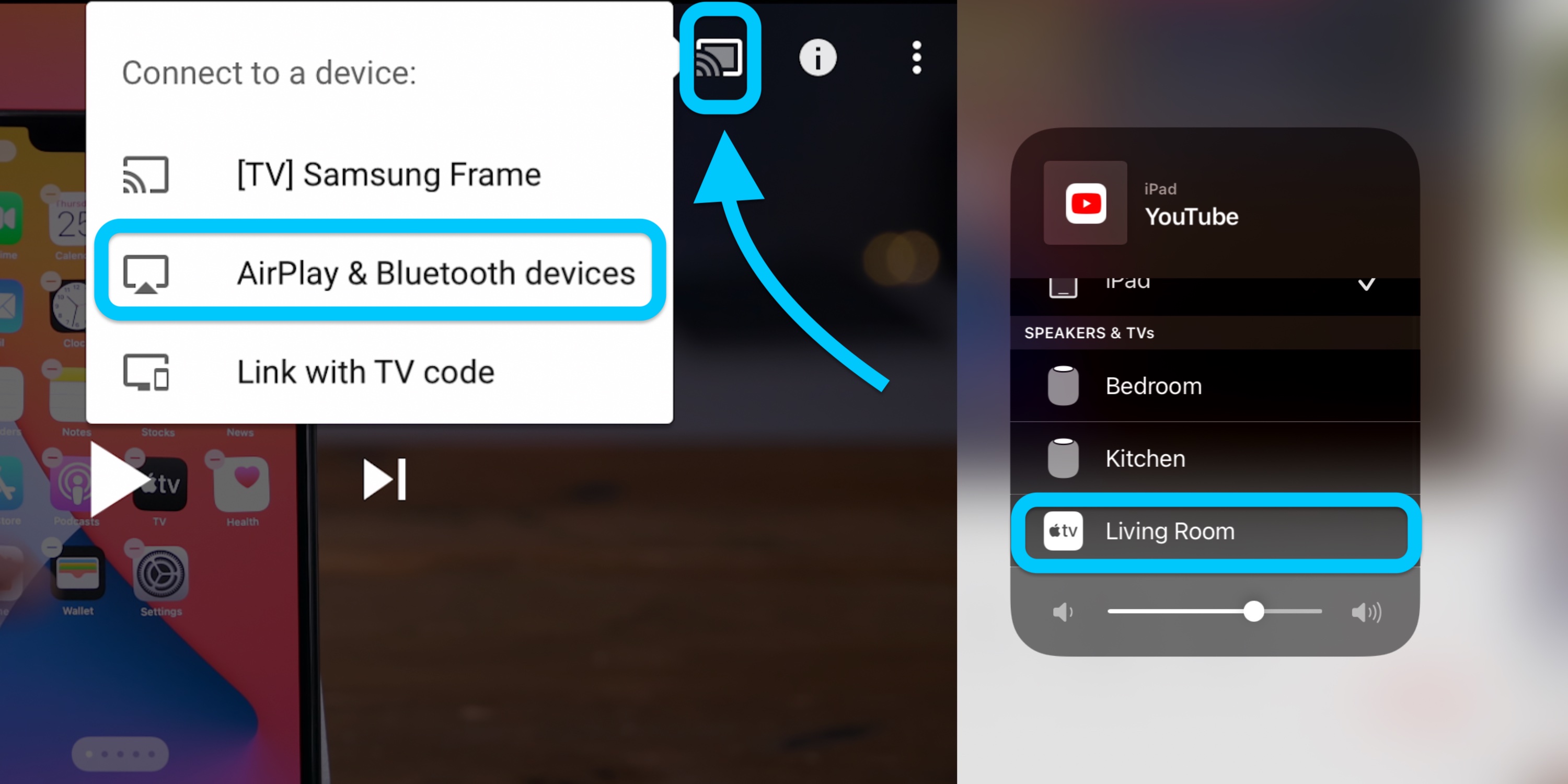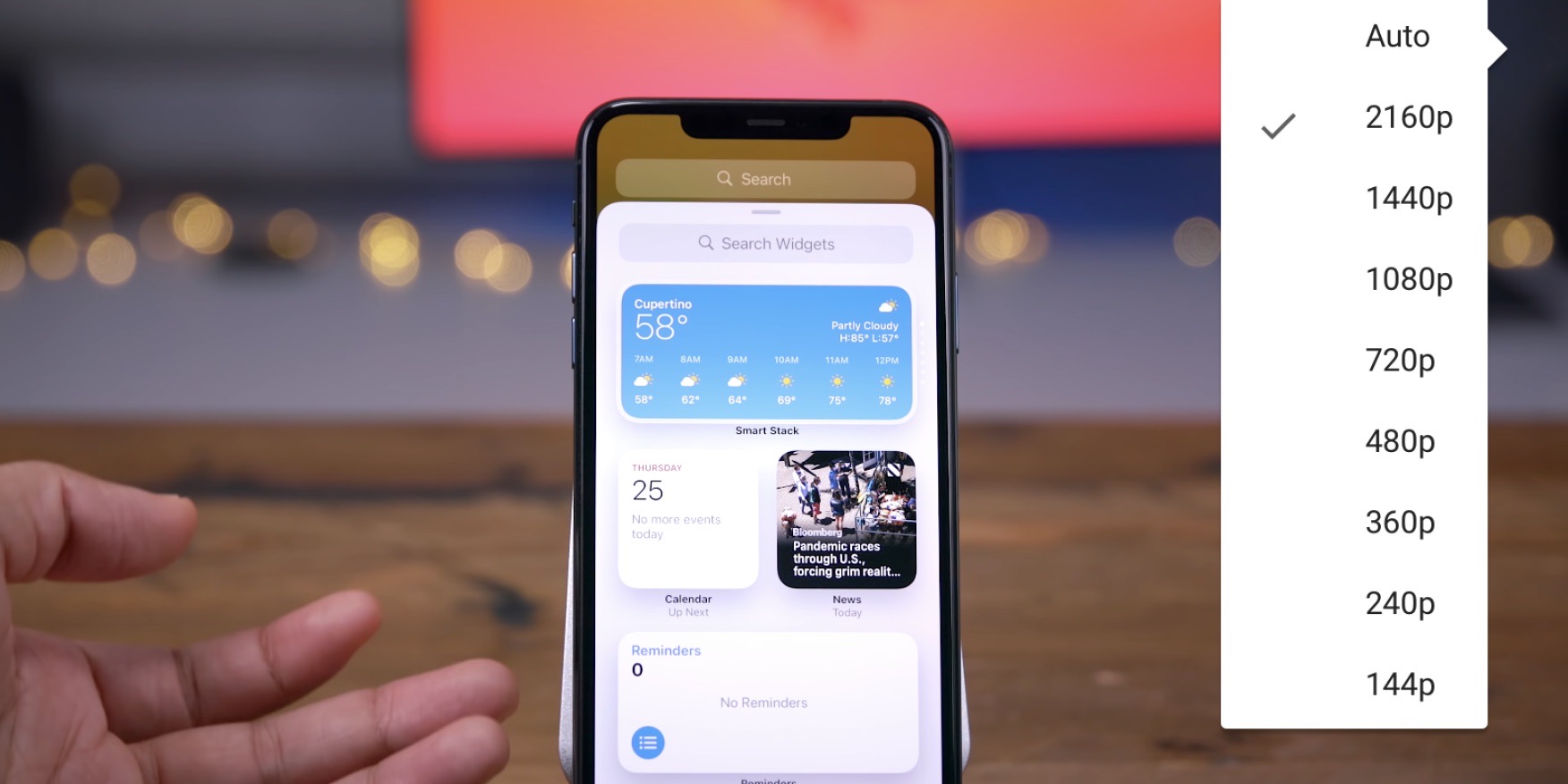
This year’s major Apple software releases bring a nice update for watching YouTube videos on many of your devices. Follow to see how to watch 4K YouTube videos on iPhone, iPad and Apple TV.
While iPhones and iPads do not have 4K displays, they can display higher quality videos than the 1080p that has been limited with YouTube.
Interestingly, even though Apple TV 4K has been gone for three years, this year it’s also getting 4K support from YouTube. You can watch YouTube in 4K on a Mac, but not with Safari for now. But we have seen functionality arrive with macOS Big Sur for Netflix.
With iOS 14, iPadOS 14 and tvOS 14, Apple offers 4K YouTube support.
Note: iOS / iPadOS / tvOS 14 are available as free public beta versions, as well as developer beta versions. Read more here on how to install them. Please note that it is not a good idea to run the beta software on a primary device as performance issues, bugs, and more are resolved.
iOS 14: How to watch 4K YouTube videos on iPhone and iPad
- Open YouTube app on your iPhone or iPad (4K is not available with YouTube in Safari on iOS 14)
- Start playing a video and tap the screen, choose the vertical three-dot “More” icon in the upper right corner
- Tap Quality
- To watch in 4K, choose 2160p When available
Not all devices that can run iOS 14 get 4K support from YouTube (at least for now). For example, with iOS 14 on an iPhone X, we didn’t see the functionality (we’ve also heard from a reader who doesn’t see the option with an iPhone XS).
On Apple TV
Note: Apple has announced that 4K support will be coming to YouTube on Apple TV sometime with tvOS 14. Meanwhile, you can AirPlay 4K YouTube videos on iPhone or iPad to Apple TV as a workaround.
- Open the YouTube app
- Start watching a video
- Press the touchpad on the Apple TV remote
- Select the three-dot vertical icon “More”
- Choose “Quality” and choose 2160p when available
This is what the steps on iPad look like (same steps on iPhone):
Now tap the three dot “More” icon in the upper right corner:
Now tap on “Quality” and select “2160p” when available:
How to AirPlay 4K YouTube Videos to Apple TV
In a short time you will be able to watch YouTube in 4K directly with the Apple TV YouTube app, but until then …
- In the YouTube app on iPhone or iPad running iOS 14, touch the screen of a playing video
- Tap the streaming icon (rectangle with wifi symbol in the left corner)
- Choose AirPlay and Bluetooth devices
- Touch your Apple TV
- Alternately, you can mirror your iPhone or iPad screen from the Control Center (display from the top right corner on devices without a start button / lift from the bottom of the screen on devices with a start button)
Read more 9to5Mac tutorials:
FTC: We use automatic affiliate links that generate income. Plus.

Check out 9to5Mac on YouTube for more Apple news: