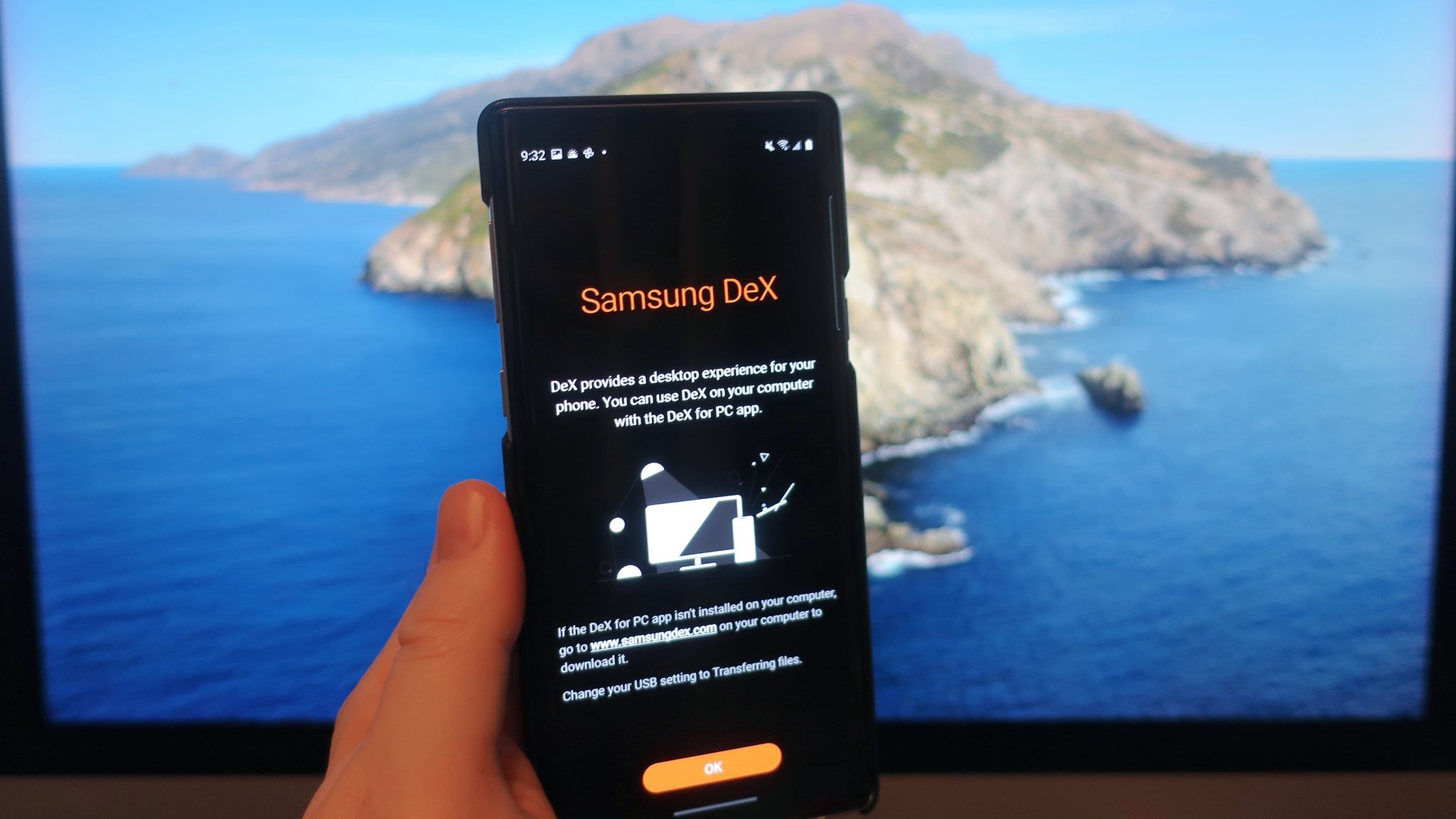
If you have a Samsung Galaxy S or Note phone along with a spare monitor, keyboard and mouse, then you have a pretty powerful pocket computer. Samsung’s DeX app allows you to connect your Galaxy phone to a monitor and project a version of your phone’s user interface onto the screen. It even works (via an app) with Windows PCs and Mac computers. Samsung isn’t the only Android OEM that has incorporated a desktop mode on its devices, but it could be the best-known and best-executed implementation so far. We’ll show you how to set it up so you can take your productivity anywhere.
How to use Samsung DeX on your Galaxy S or Note phone
- If you are going to use Samsung DeX on your Galaxy phone with only an external monitor, only connect a USB-A to USB-C cable from your monitor to your device and jump to step
-
If you are going to use Samsung DeX on your Galaxy phone with a Mac or Windows PC, you must first download DeX app for any respective platform you are on at https://www.samsung.com/us/explore/dex/. I am using a Mac, so I will choose the MacOS download option.

Source: Android Central
-
Click to to download, and follow the installation instructions.

Source: Android Central
-
Once the DeX app has been downloaded and installed, connect your phone via a USB-A to USB-C cable.

Source: Android Central
- Read the Samsung DeX popup menu and click OK.
- If you are having trouble connecting, you may need try disconnecting and reconnecting your cable or turning off Android File Transfer.
- You should see a notification in your status bar that DeX is available. Click on that notification.
-
When you see a popup notification asking Start streaming with Samsung DeX? Tap Get started now.

Source: Android Central
-
You should now see a desktop view of your Samsung Galaxy device on your Mac, PC, or monitor. You can click on any of the apps on the “desktop” or in the navigation / configuration menus at the bottom right and left of the screen.

Source: Android Central
- By clicking in the lower left corner of the screen, you can access a version of app drawer, home and back buttons. You can also get some tips and tricks for navigating the user interface and logging out of DeX.
-
By clicking in the lower right corner of the screen, you can access quick settings and notification menus.

Source: Android Central
-
Click on the grid icon in the lower left menu to access the application drawer of your phone.

Source: Android Central
-
Click an app. to open it and use it as if it were on your phone.

Source: Android Central
You can resize windows and apps, change desktop and wallpaper, and even take screenshots of your new phone’s desktop. Pretty powerful stuff!
Samsung DeX works on Windows 7 and 10 machines, as well as the latest versions of macOS. Alternatively, you can work on DeX much cheaper with just a spare monitor, keyboard, and mouse. These are some of our favorites for this type of setup.
Our best team picks
If you already have a Windows PC or Mac running, the first thing you will want to do is download the Samsung DeX app for your computer.
DeX appeal

Samsung DeX app
Turn your phone into a computer
Samsung DeX is a powerful application that can turn an existing computer or monitor into a second screen for your Samsung Galaxy phone. Just plug in your device and start using it on the big screen.
Additional equipment
Once you have the app for your PC or Mac, you will still need the following accessories to get the most out of Samsung DeX.
We can earn a commission on purchases using our links. Learn more.