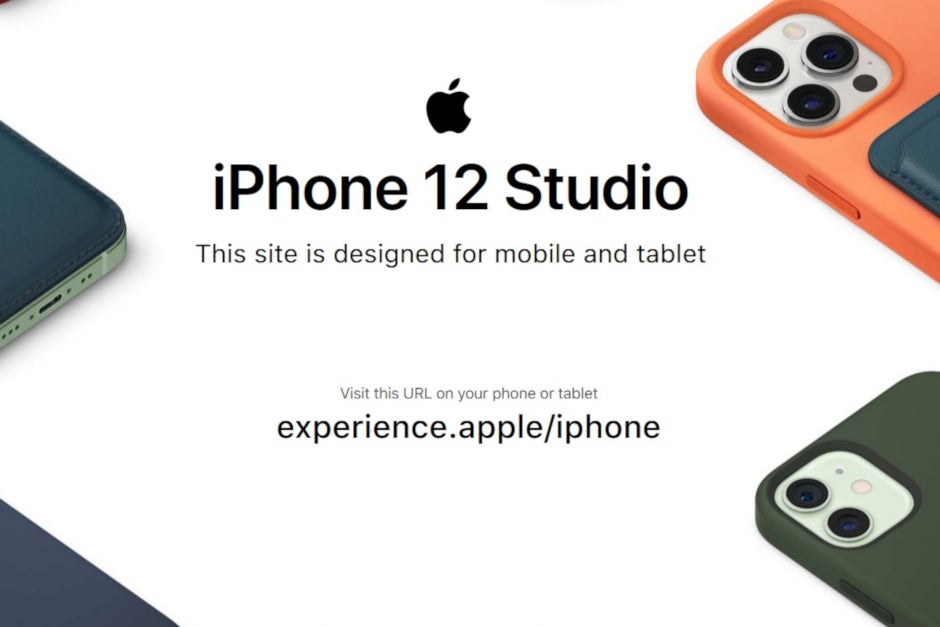On Saturday, Apple launched its iPhone 12 Studio website that can be accessed via a mobile browser on the iPhone or iPad. With iPhone 12 Studio, users can preview to see what certain color combinations look like on an iPhone 12 with various MagSafe cases and wallets. Recently introduced by Apple, MagSafe uses magnets that are placed inside an iPhone; Specially manufactured chargers, cases and wallets use the magnetic system to hold the accessory in place.
Using the browser on your iPhone or iPad, go to experience.apple/iphone and select between the Phone 12 mini, iPhone 12, iPhone 12 Pro or iPhone 12 Pro Max. Select the color of the iPhone 12 series model you own; Next, you need to choose a MagSafe case or wallet by choosing the color you want for the accessory. You can take a photo of the color scheme you select and even give it a name. We will go through the entire process, giving you instructions, just below.
Apple already has such a feature for the Apple Watch called the Apple Watch Studio, which debuted in 2019 following the launch of the Series 5 watch. Watch Studio allows users to mix and match watch cases and bands to offer users. Apple Watch more than 1000 possible combinations to choose from.
Take a look at what your iPhone 12 series phone will look like by customizing MagSafe accessories for it
To create a custom iPhone 12 model with a MagSafe accessory, go to experience.apple/iPhone in Safari. Follow the prompts on the page that allows you to swipe left to select a particular iPhone 12 model and choose one. Scroll up from the bottom of the screen to see two options, Back and Layout. Tap on Design and choose the iPhone color you own or plan to have. Then you choose which MagSafe accessory you want to see, case or wallet. Once you select one, you will be prompted to select the MagSafe accessory color you have chosen. Click on that to see what that combination will look like on your iPhone 12 model. But first, tap on the Continue message at the bottom of the screen. You can add your name and if you press the Skip button, you can select one of two views: stacked or duplicated. You can also download the image you have created on your phone and share it with other people.
Using iPhone 12 Studio should ensure there are no surprises when the MagSafe case or wallet for your iPhone 12 phone arrives.