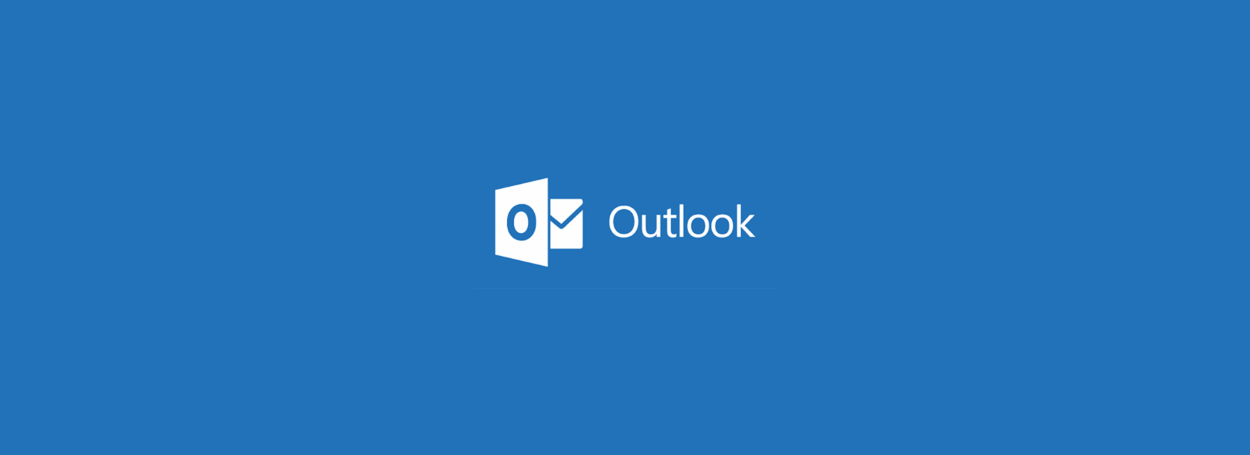

Microsoft Outlook immediately crashes worldwide when users start the application, with errors 0xc0000005 showing in Windows Event Viewer.
These crashes started happening in the last hour and users around the world are receiving reports.
Users who examined their application event logs will see an error log indicating that the OUTLOOK.EXE program has crashed with an exception code 0xc0000005.
BleepingComputer has confirmed the crashes in a test, as you can see in the image below.

The full text of this error is below.
Faulting application name: OUTLOOK.EXE, version: 16.0.13001.20266, time stamp: 0x5ef262ee
Faulting module name: mso98win32client.dll, version: 0.0.0.0, time stamp: 0x5ef2aa2d
Exception code: 0xc0000005
Fault offset: 0x000474b2
Faulting process id: 0x4cf0
Faulting application start time: 0x01d65ac9b0e13874
Faulting application path: C:Program Files (x86)Microsoft OfficerootOffice16OUTLOOK.EXE
Faulting module path: C:Program Files (x86)Common FilesMicrosoft SharedOffice16mso98win32client.dll
Report Id: 908e152f-636f-4f5a-9717-48a5576b3ccd
Faulting package full name:
Faulting package-relative application ID: The Microsoft 365 status Twitter account has tweeted that this is due to a new update and that they are investigating the problem.

In an incident status message in Microsoft 365 admin center titled ‘EX218604: Users experiencing connection issues and Outlook connection failure’, Microsoft suggests that users use mobile and web clients until the issue is resolved .
Title: Users Experiencing Outlook Connection Problems And Failures
User Impact: Users may experience failure or not have access to Exchange Online through Outlook.
More information: Our analysis indicates that Outlook on the web and mobile clients are not affected. Users can take advantage of those protocols as an alternative means of accessing email and service features while solving this problem.
Current Status: Our initial review of available data indicates that recently implemented updates are the likely source of the problem. We are conducting an analysis of all recent service updates to isolate the underlying cause of the problem and determine the most convenient means to restore the service.
Scope of impact: This problem can affect any user who tries to use Outlook.
Microsoft released a new update that updates Microsoft Outlook to version 13001.20384 and fixes the crashes.

If you do not receive this update, follow the steps in the next section to correct the blocks until the update is released for your region.
How to fix Microsoft Outlook locks
If Microsoft Outlook crashes, you can resolve the problem by starting Microsoft Outlook in Safe Mode or by reverting to an earlier version of Microsoft Outlook.
Method 1: revert Microsoft Office to the latest version of June 2020
To return to June 24, 2020, release and fix Microsoft Outlook locks, follow these steps:
- Open a command prompt by clicking on the Start menu and typing CMD. When the ‘Command Prompt’ output appears, click on it.
- At the command prompt, type
cd "Program FilesCommon Filesmicrosoft sharedClickToRun"and press get in. - You will now be in the ClickToRun folder. Type
officec2rclient.exe /update user updatetoversion=16.0.12827.20470and press get in.
Entering commands at the command prompt - Microsoft Office will now download the specified version of Microsoft Office and revert to that previous version. Please be patient as this may take a few minutes or more, depending on your computer and Internet connection speed.

Revert Microsoft Office to the previous version - When the updates finish installing, you will be shown a screen that says ‘Updates installed’. You can press the Near button on this screen.

Microsoft Office updates have been installed - Microsoft Outlook will now revert to the previous version, and you should be able to start Microsoft Outlook again.
- You can now close the command prompt by clicking the X button.
Some Outlook users report that the above steps do not work for them, but they were able to use the officec2rclient.exe /update user updatetoversion=16.0.12527.20880 command instead to solve the problem.
Method 2: Start Microsoft Outlook in Safe Mode
If you don’t want to go back to an earlier version of Microsoft Office, you can start Microsoft Outlook in Safe Mode to correct the crashes.
It should be noted that when starting Outlook in Safe Mode, all add-ons will be disabled, including security add-ons.
To start Outlook in Safe Mode, follow these steps:
- Hold down the Ctrl key on your keyboard and then start Microsoft Outlook. Outlook will proceed to start and then ask if you are sure you want to start in safe mode.

Do you want to start Outlook in safe mode? - Now you must press the yes button and Outlook will start in safe mode with add-ons disabled.
- Once Outlook starts, you can confirm that it is in Safe Mode, as the title of the Outlook window will say “Microsoft Outlook (Safe Mode)” as shown below.

Microsoft Outlook started in safe mode - When you finish using Outlook, you can simply close the program.
It should be noted that you should repeat this procedure every time you want to start Outlook in Safe Mode.
If these methods don’t work, please leave a comment.
This is a developing story.
Update 07/15/20: Added information about an update causing the problem, the Microsoft Incident Report, and how to fix crashes. Added safe mode startup.