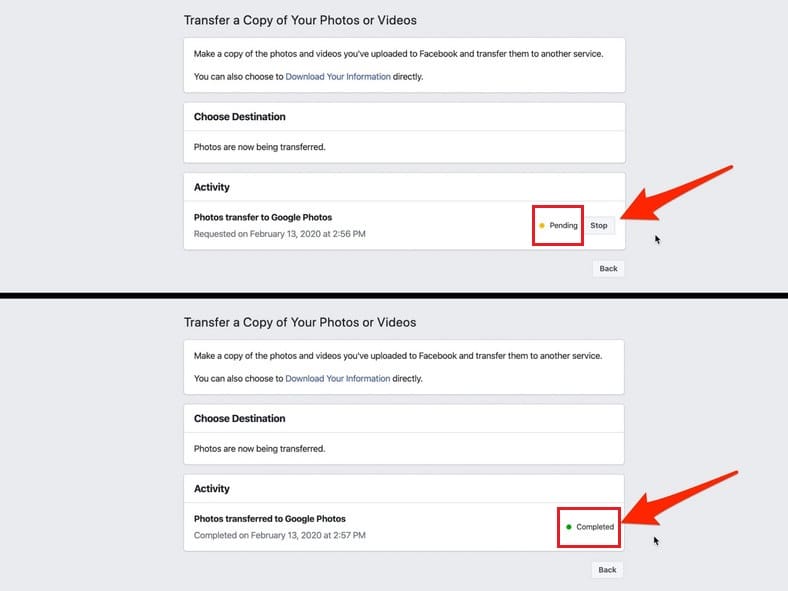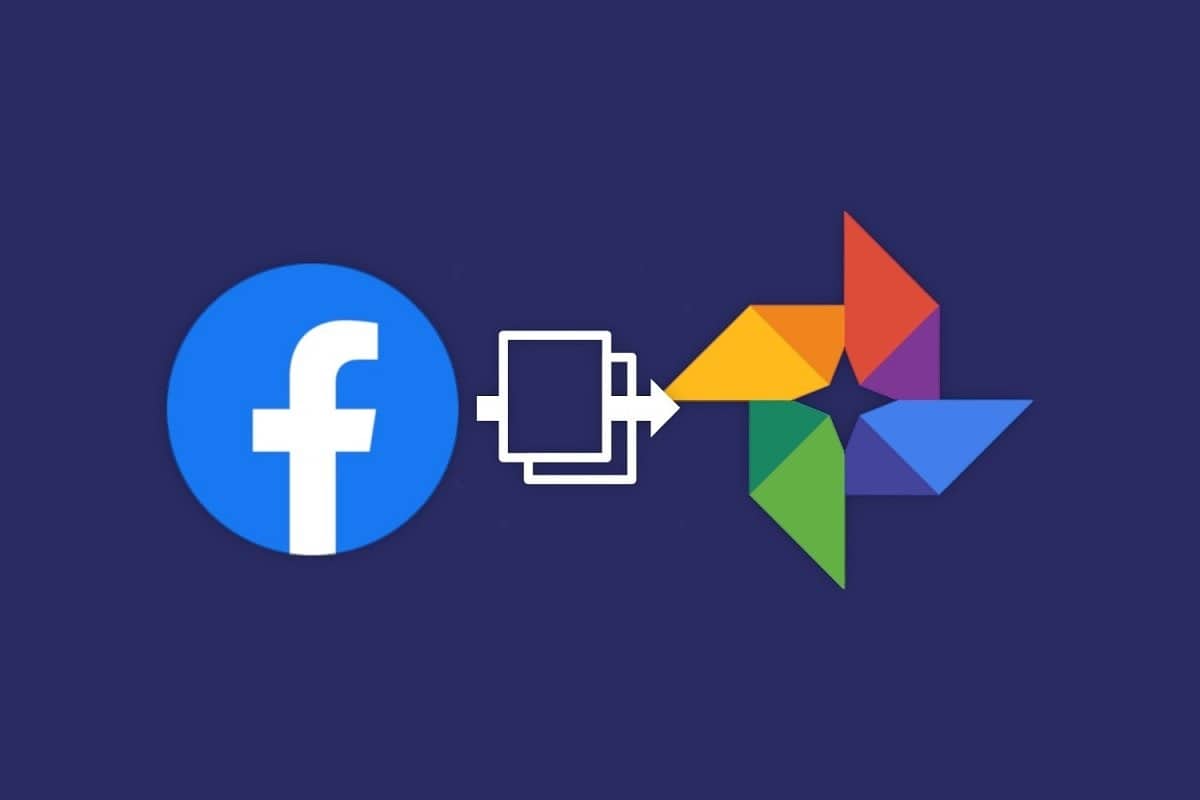
[ad_1]
On Thursday, Facebook began rolling out its tool that allows users to transfer their photos and videos from its platform to Google Photos.
Here’s how to transfer Facebook photos and videos to Google Photo:
What you should know about the tool:
The image transfer tool announced by Facebook is part of the Data Transfer Project announced in 2018, a collaborative effort that includes some of the largest technology companies such as: Apple, Facebook, Google, Microsoft and Twitter, and forms an alliance known as (the future of portability)
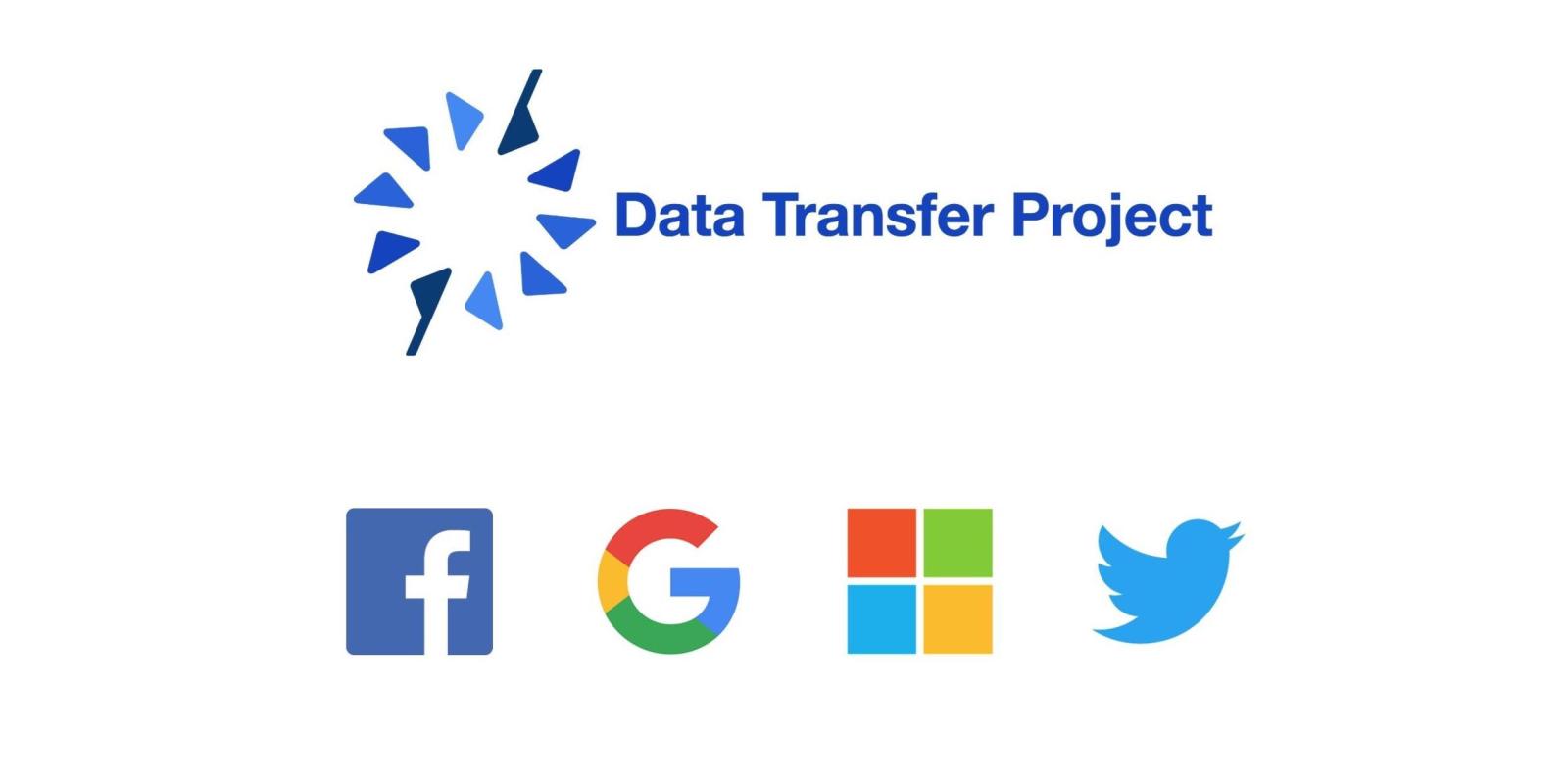
The project aims to facilitate the easy transfer and exchange of user files and data through the services of these companies, and the image transfer tool was first announced in December 2019, and has since been launched to a specific group of users in countries in Latin America, Southeast Asia and Europe.
And now Facebook has started to introduce it to users in the United States and Canada, and this means that millions of other users will be able to benefit from this tool in the coming weeks and months, and Facebook said: The rest of the countries will get the tool during the next two months.
How to transfer Facebook photos to Google Photos:
Note: If the feature is not yet available in your Facebook account settings, you should check the matter in the coming weeks.
- Be sure to link your Facebook account to your Google account before you start transferring content.
- From the Facebook account home page, click the arrow at the top left of the menu bar and select Settings from the dropdown menu.
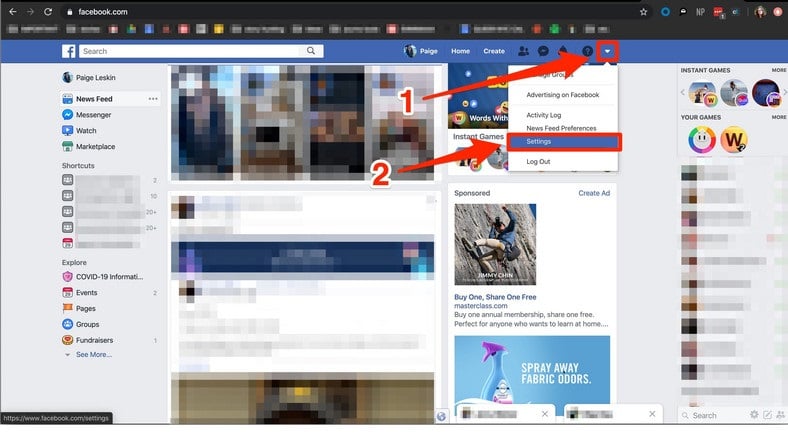
- Select the option (Your Facebook information) from the list on the left of the page.
- If the tool is available to you, you will see the option “Transfer a copy of your photos or videos”.
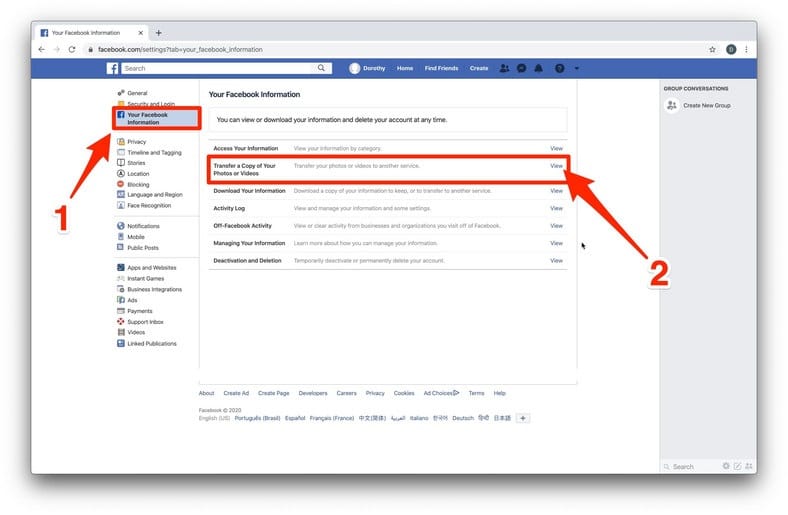
- Click on the option above and enter your Facebook password if prompted.
- In the drop-down menu, click “Choose destination”, select “Google Photos”.
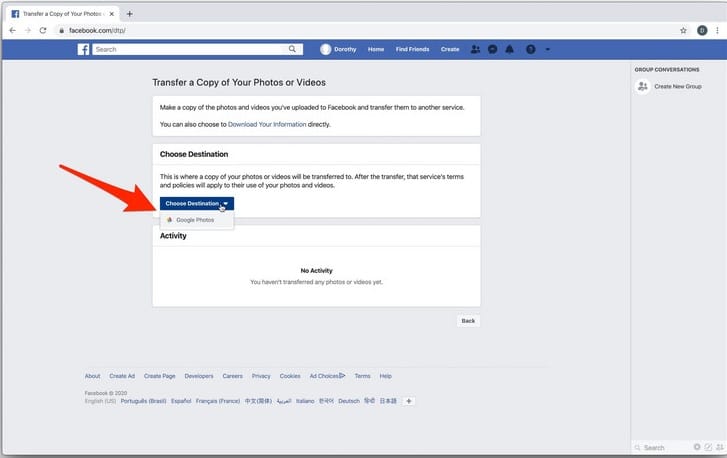
- Select the button next to photos or videos to choose the category you want to transfer.
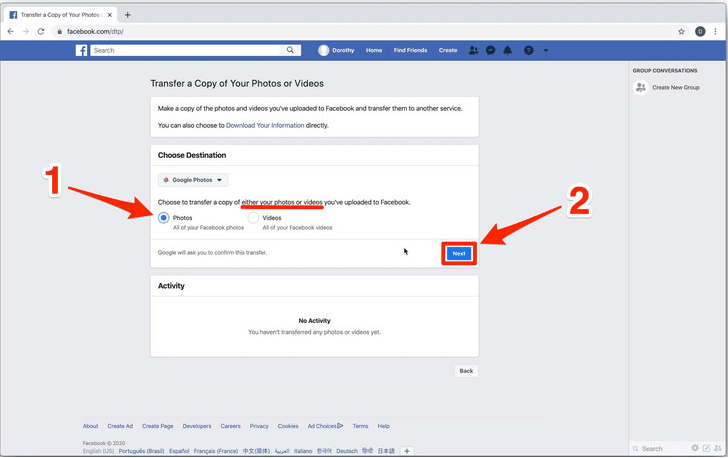
- You will see a page with your Google accounts, choose the account to which you want to transfer photos.
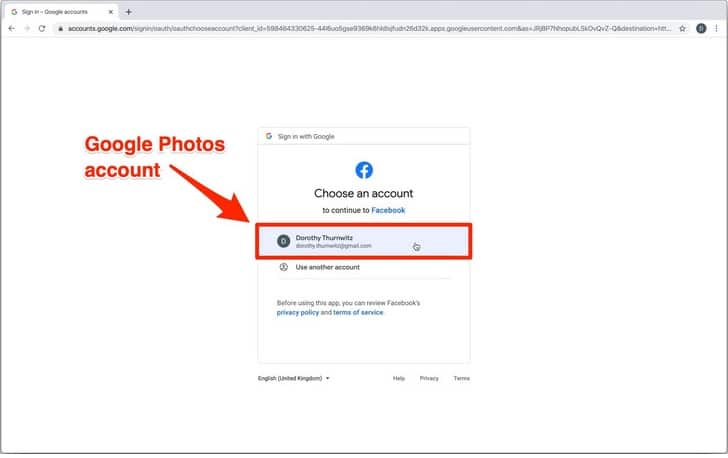
- You will see a page to confirm that Facebook has granted manual permission to add content to the Google Image Library, then you will move to another page to confirm your choice, be sure to click (Allow) on both.
- Select Confirm transfer to start the process.
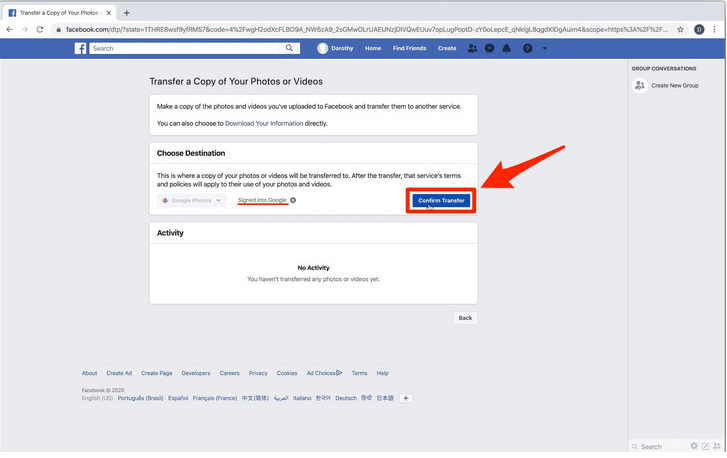
- You can ensure that the transfer process started when a Pending status appears, once the transfer is complete the status bar will turn green with the word Completed.