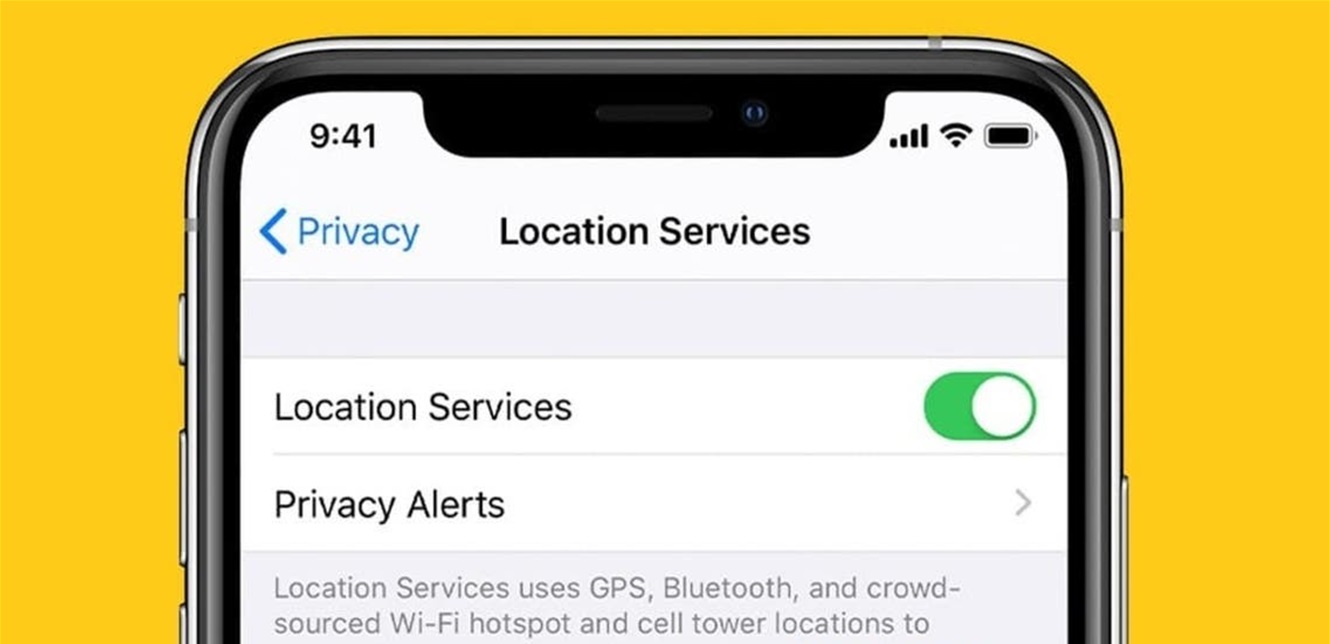
[ad_1]
We all know that smartphones can determine geographic location with extreme precision and keep track of the sites you visit. On iPhone, if there is a place you visit frequently, it marks it as an important place and saves it in the “Important Locations” list, which was previously known as “frequent places.”
IPhone keeps track of the places you recently visited, as well as the number of times and times you visited, and saves them in the “Important Places” list. Apple says it uses this feature to enhance your experience with location-based features in Maps, Calendar, and Photos, such as providing predictive traffic routes in Maps, creating better memories in Photos, and suggesting a location for a date in the Calendar app.
However, this list includes all the places you visit and the length of your stay, which helps define your behavior and habits and target you with personalized ads. To protect your privacy, there are some settings you can change.
First: How to Access and Delete Important Site History on iPhone
Go to settings.
Click on the Privacy section.
– Click on the Location Services option, a list of applications will appear, in addition to configuring the location of each one of them.
Scroll down to the System Services section, then tap it.
– Click on the Significant Locations option, a list of all the sites you frequently visit will appear, and here you can click on any site to see the number of visits and visiting hours.
To disable this feature, press the toggle button next to Significant Locations to disable it.
To delete the history of important sites, scroll down the list where you will find the option to delete the history, click on it.
Second: How to restrict ad tracking on iPhone
Go to settings.
Click on the Privacy section.
Scroll down to the Advertising option, then click on it.
Enable Limit Ad Tracking by pressing the toggle button next to it.
To disable location-based ads, you can do the following:
Go to settings.
Click on the Privacy section.
– Click on the Location Services option, then click on the System Services option.
Scroll until you get to the Apple Location-Based Ads option, then press the toggle button, which is next to it, to turn it off.