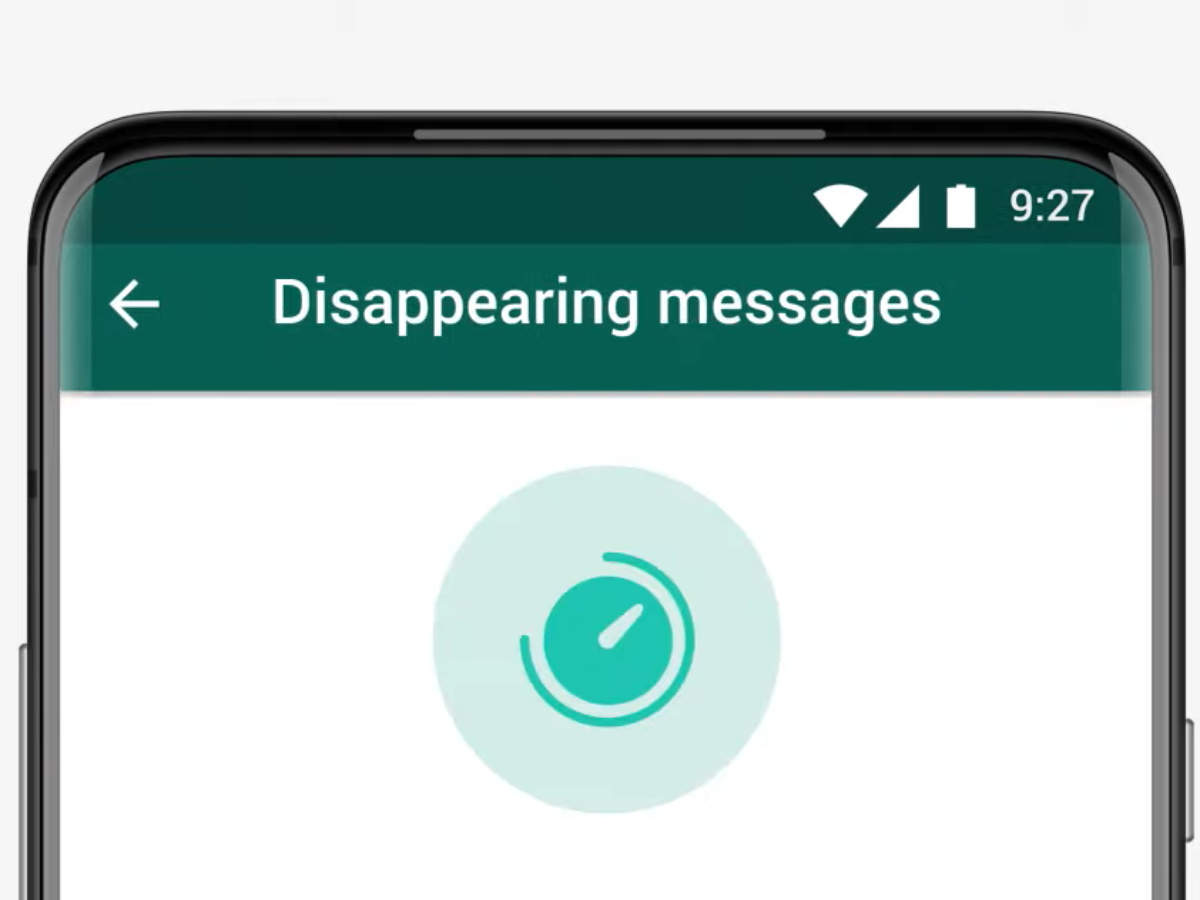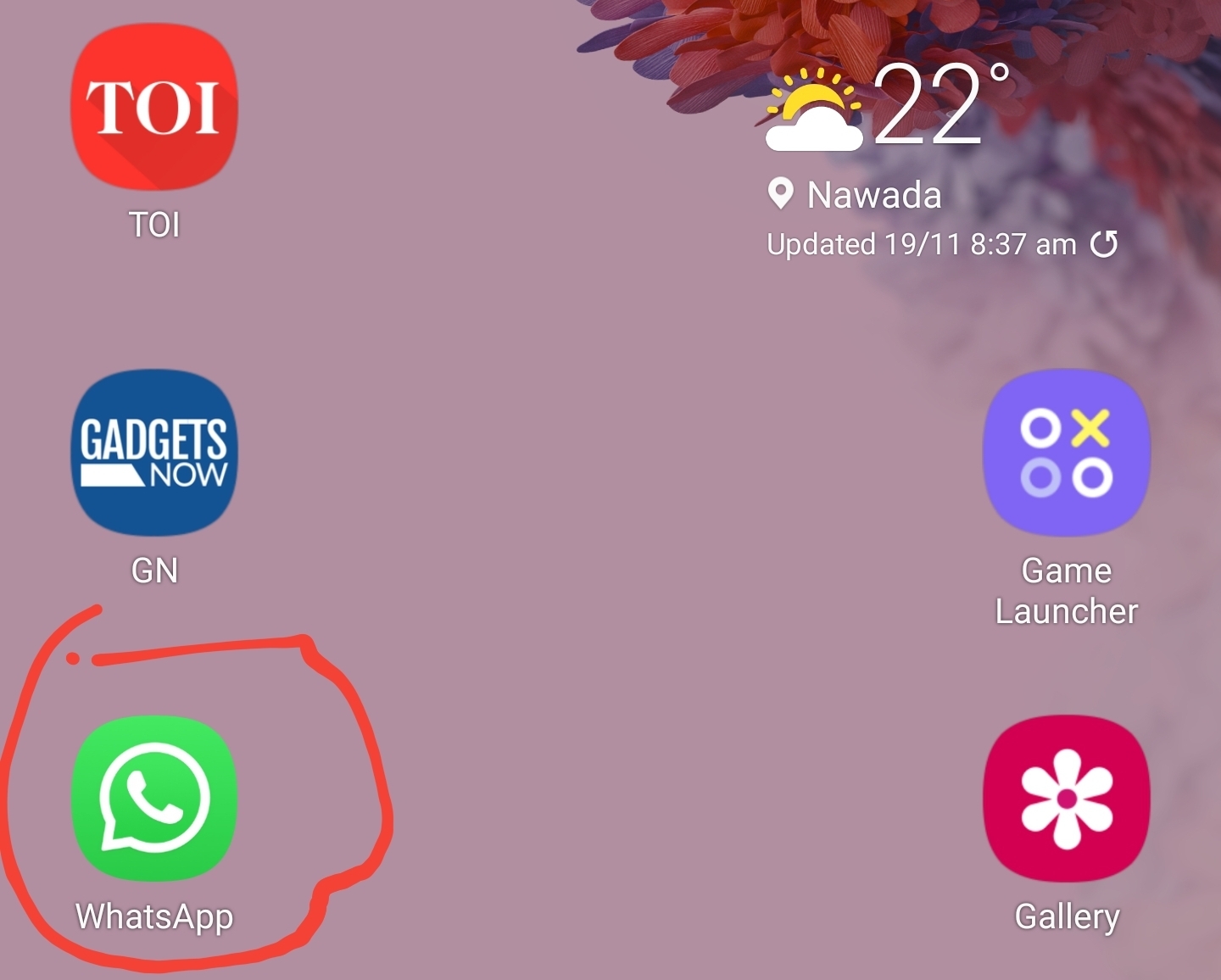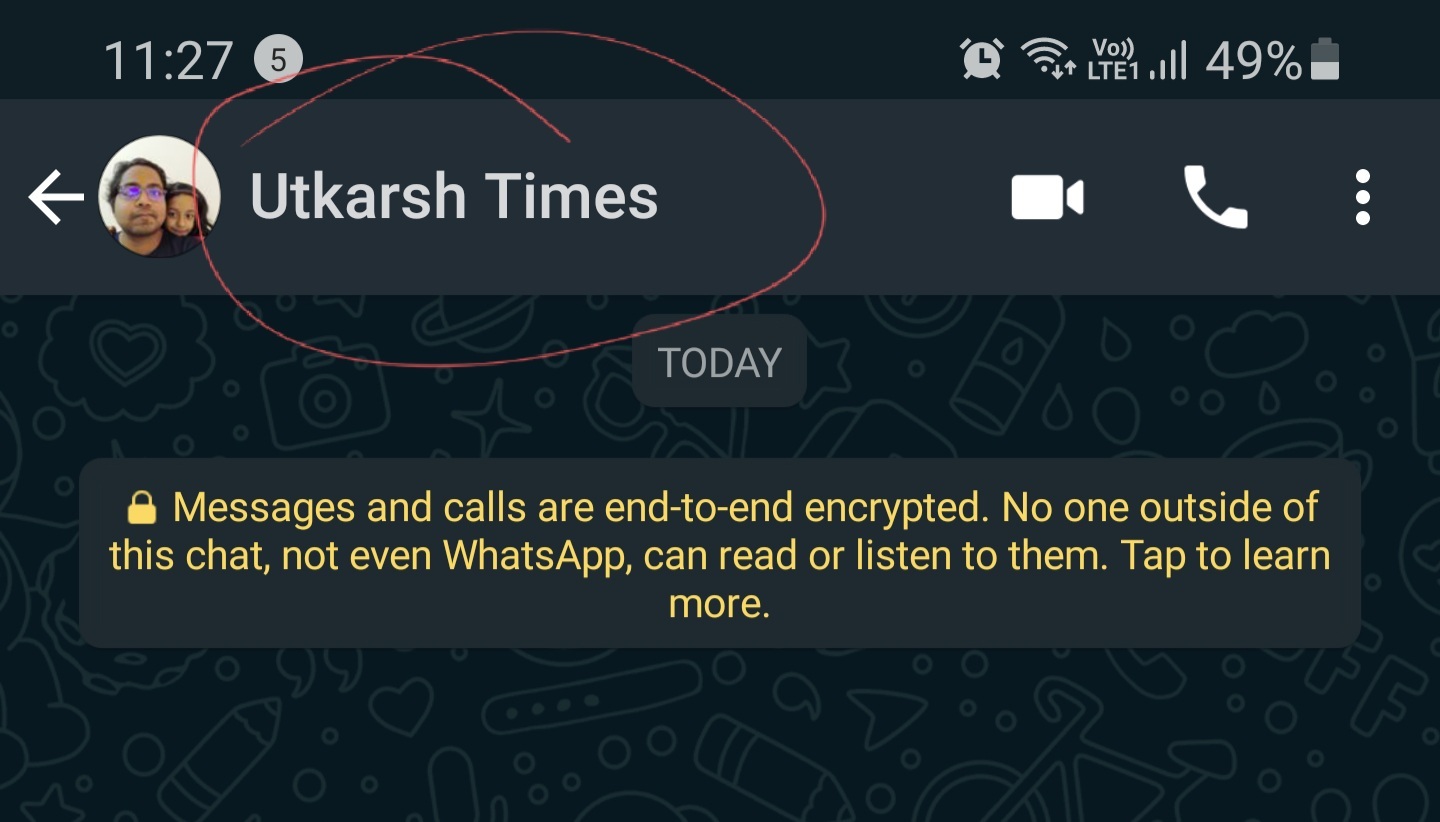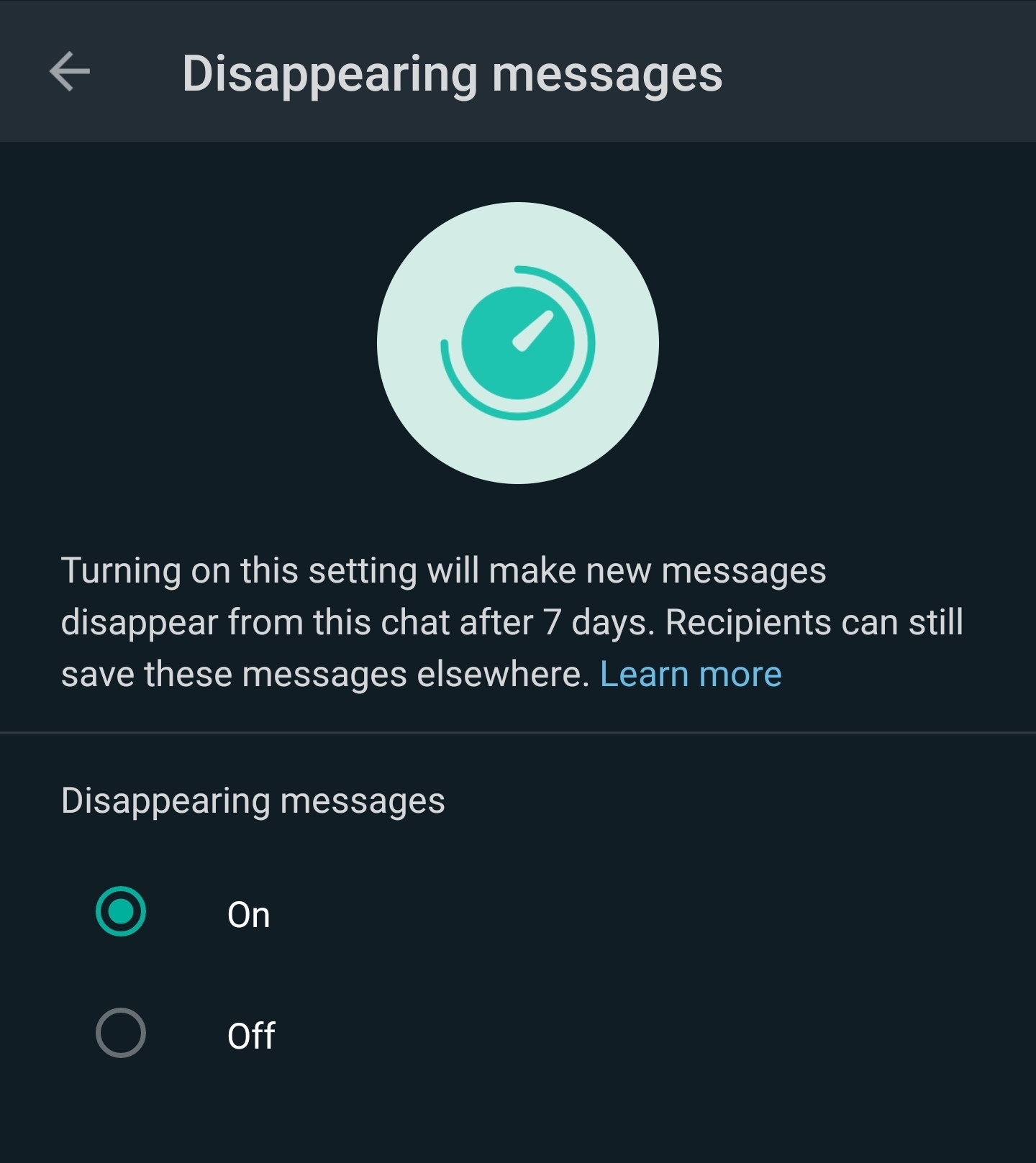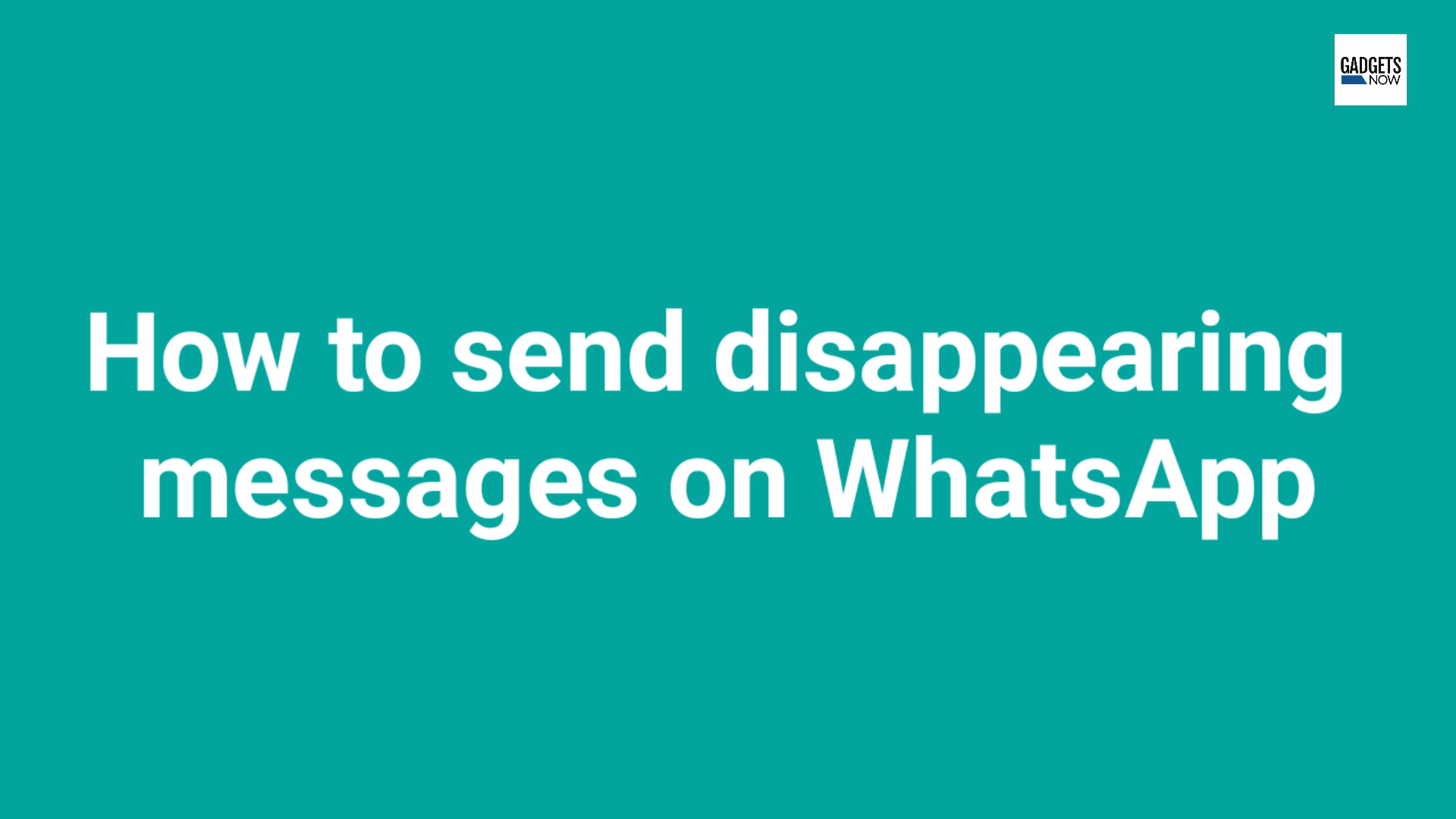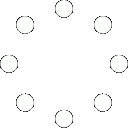In individual chats, either person can choose to enable or disable disappearing messages. In group chats, administrators will be in control.
How to enable and disable disappearing messages on Android, iOS, and the web
Open WhatsApp and go to any chat window
Touch the contact’s name
Then tap on the disappearing messages option
Touch Continue, if prompted
Now, select On to activate disappearing messages for that particular chat.
Go back to the chat window and you will find a new messages logo that disappears from the profile picture.
Watch video:
To turn off disappearing messages, go back to that chat window, tap the contact’s name, and select Off from the disappearing messages option.
How to enable and disable disappearing messages in KaiOS (JioPhone)
Open any WhatsApp chat
Press Options -> View contact -> OK.
Choose Disappearing Messages and go to Edit option
If prompted, press Next
Select On and press the OK button
To turn off, select Off and press the Ok button
.